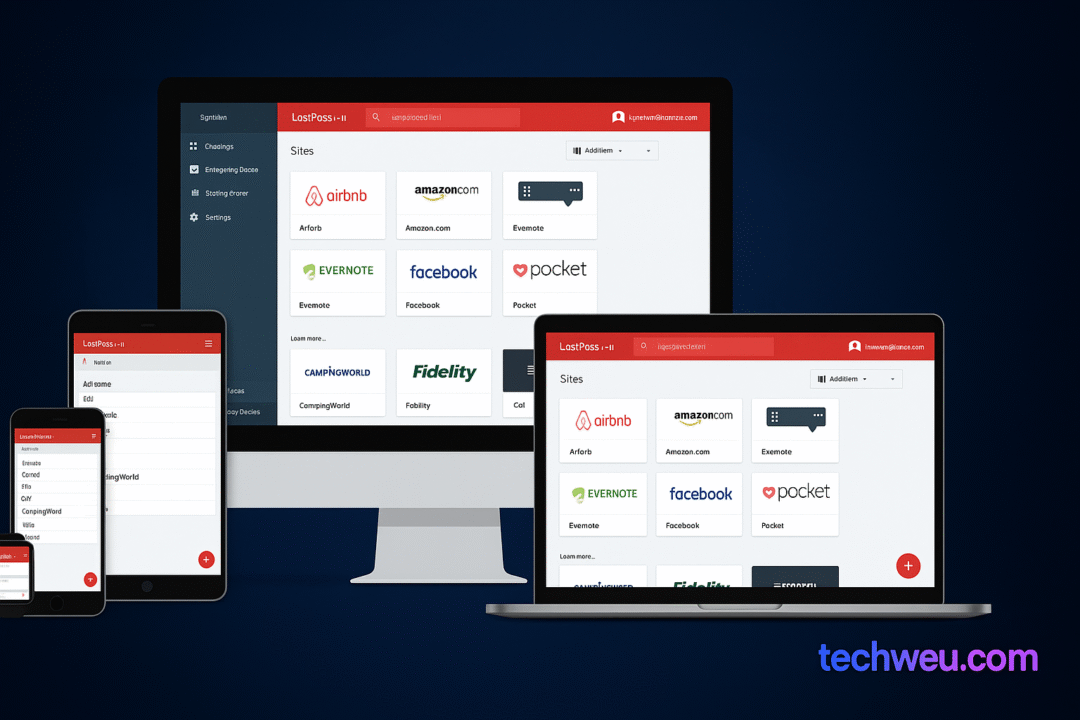Many people do not know which version their phone is working on, so to know their smartphone version, open the settings of your Xiaomi phone and go to ‘About phone’. Here you will get all the information related to your phone, MIUI information will be given like this, ‘MIUI Global 11.0.4’. If the version of your phone is MIUI 11, then in this way you can stop the unsolicited advertisement on your phone.
Buy Redmi Note 8
[content-egg-block template=offers_list]
Turn off unsolicited advertising through MSA process
The biggest reason for ads appearing in stock apps is the MSA or MIUI system advertising process, which keeps running in the background. For MIUI to stop advertising in the previous version did you need the off-time list, but MIUI way 11 we felt quite simple, how? Let us know you-
1. First, go to the Settings app.
2. Complete the Authorization & revocation process by entering a password.
3. Here you will see ‘MSA’ list with a green Android logo, which aims to ‘off’.
4. After this, you have to do the same with GetApps, the last option on the list.
5. After you get warning messages of 10 seconds, which will be asked to make the move.
6. After the countdown is over, press ‘Revoke’. If it does not go off at once, you can do it multiple times. (Although there is no need to do this.)
7. After this, even if you reboot your phone, you will remain MSA disabled.
Other changes to stop advertising-
The above-mentioned method is enough, but we have some other ways to close the advertisement. By using these methods you can get rid of unwanted advertisements completely. Follow these steps for this-
1. Go to Password and Security using the previous method.
2. Now click in Privacy and scroll down, then tap on the User Experience Program section.
3. Here you have to disable the toggle switch for User Experience Program and Send diagnostic data automatically.
4. Now you will see Ad services below. Here’s to disable your Personalised ad recommendations.
With these methods, you will not only see the advertisements of the native app, but this method will not be able to turn off the spam notifications of the rest of the app in your phone, for this you will have to disable the notification by going to different apps. Let’s know-how-
How to stop advertising with Mi Video-
1. Open the Mi Video app.
2. Then tap on the Profile tab of the right corner in the bottom and then go to Settings.
3. Now disable Online recommendations, Push notifications, and Personalized recommendations.
How to stop advertising with Mi Music-
1. Open the Music app.
2. Now click on the three-line menu at the top.
3. Go to the following settings let you disable Receive Recommendations by Go to Advanced Settings and scroll.
Trika- to stop advertising the File Manager
1. Open the File Manager app.
2. Now click on the three-line menu at the top.
3. After Settings go to About.
4. Disable Recommendations.
How to stop advertising in Downloads-
1. Go to Tools Folder and open the Downloads app.
2. Tap on three vertical dots.
3. Disable here Recommended content.
How to disable ads in Mi Browser-
1. Open Mi Browser first.
2. Go to the tap and settings menu with three lines.
3. Disable Content Feed here. (If you do not want strange content pop-up)
4. Now go to Advanced and disable Show ads here.
5. Now go to the main settings page and tap on Privacy & security.
6. Here you have to disable Personalized services.
Mi Security from Trika- closing ad
1. Security app open.
2. Now click on the cog icon on the top left.
3. Now tap on Cleaner in Settings and disable the Receive recommendations given below the list.
4. You can also disable it through the Remind to clean option.
5. Now come back to the main settings and disable the Receive Recommendations by scrolling down.
6. For more privacy, you can also disable Report data usage info by clicking on Data Usage.
This is how you stop advertising in Themes
1. Open the Themes app.
2. Now tap on the My page tab at the bottom right.
3. Disable Recommendations by tapping on Settings.
Uninstall Bloatware
All the way to get rid of unwanted advertising and notification of native apps, we would like to know, now comes are pre-installed in the phone’s apps, which Dailyhunt, WPS Office, Opera Mini and some games apps Ludo Master, Pop Shooter Blast, etc. However, we can uninstall many of these apps, including Mi Community, Mi Store, and Mi Credit. Know what to do for them-
1. Long-press on any app you want to uninstall, and then tap on the app info in the pop-up bubble.
2. Next is to simply click on the Uninstall button, which will put you in the bottom.
3. Then tap on OK, complete the uninstall process.
Use Promoted Apps to disable
There are some default folders, such as Games and More apps etc .. When you open them, you see promoted apps.
Long-press on these folders to close them. Now all you have to do is turn it off.
Turn off spam app notifications –
Hold long-press on the alert notification shade to stop notifications spam app, then you’ll have the option to turn off notifications in the app which will toggle switch. Here, turn it off, then you will not get any notifications by these applications.
1. Go to the Settings app of the phone.
2. Tap on the notification and scroll down to the list, here you will get the option of disabled notifications which you have to turn off.