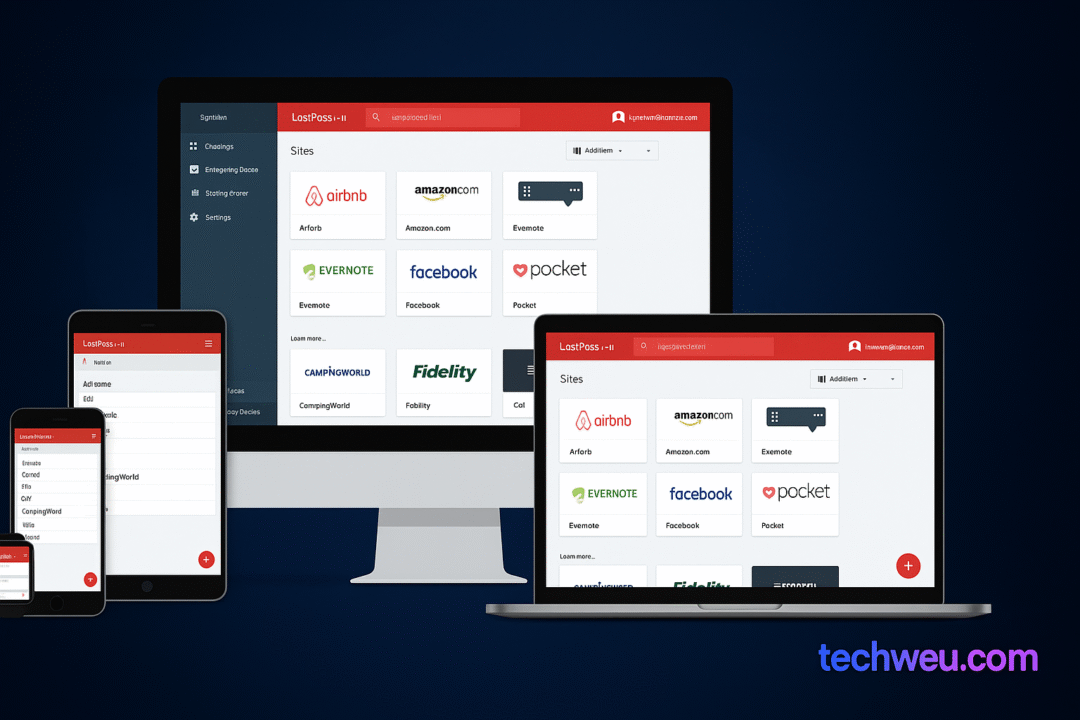We have been using Windows for decades and the question still arises in the mind why there is no such shortcut on Microsoft’s platform. First capture the entire screen, then paste it into the Microsoft Paint app. This process does not seem easy from anywhere. We then started exploring more ways to take screenshots. Do you know that there are many better ways to take screenshots on a Windows device. Keep in mind that this method will work only with the new version of Windows XP or OS. Except for the snipping tool that was introduced just for Windows Vista.
1. How to save full screen screenshots on file
Store screenshots of the entire screen on Windows directly in the file as follows:
1. Press the print screen after the Windows button. After doing this the screenshot will be stored in your computer’s Pictures library.
2. Launch Explorer to find the screenshot. After this, click on the pictures in the left side. Now open the screenshot folder, here you will find the screenshot.
2. How to save screenshots to clipboard
To easily take screenshots, follow this method:
1. Press the print screen. It copies the screen to the clipboard.
2. Now open Amus Paint, Word or any such app that can handle the image.
3. Now press Ctrl + v. Then paste the screenshot on the app.
4. Now you will be able to store this file at the location of your choice.
3. How to take a screenshot of Open Windows
If you want to take a screenshot of an app, or window, follow this method.
1. Open the app you want to take a screenshot of. Make sure that the app is in the foreground, not the background, that is, the page of that app is visible.
2. Now press alt + Print Screen.
3. Now open MS Paint or any app of your choice.
4. Press ctrl + v.
5. After doing this the screenshot of the open window will be stored in paint.
After this you will be able to store the screenshot at any place of your choice.
4. How to take a screenshot of a part of the screen
Here you have to use Windows Snipping Tool. To take a screenshot of a particular part of the screen, do this:
1. Open the snipping tool. You will find it in menu> All programs> Accessories. If you want, you can search for it by opening the Start menu and typing the name of the app in the search box.
2. Now click the down arrow next to the new one.
3. After this, choose the rectangular snip or free-form snip. With rectangular snips, you will be able to take rectangular screenshots. At the same time, with the help of free-form snips, you can create any shape on the screen. And then we will be able to take a screenshot of that particular part.
4. After doing this, you will be able to store the screenshot in any part of the personal computer with the help of snipping tool.
The funny thing is that the last way you can take a screenshot of a specified part of the screen. This will save you a lot of time in the whole process.
This way you can take a screenshot on Windows.